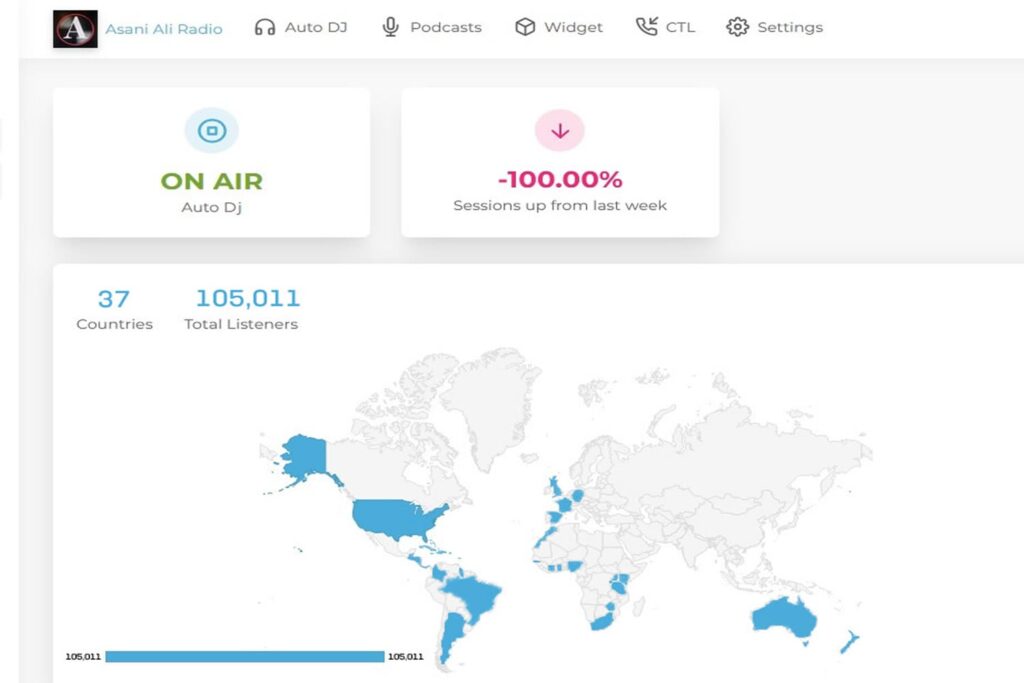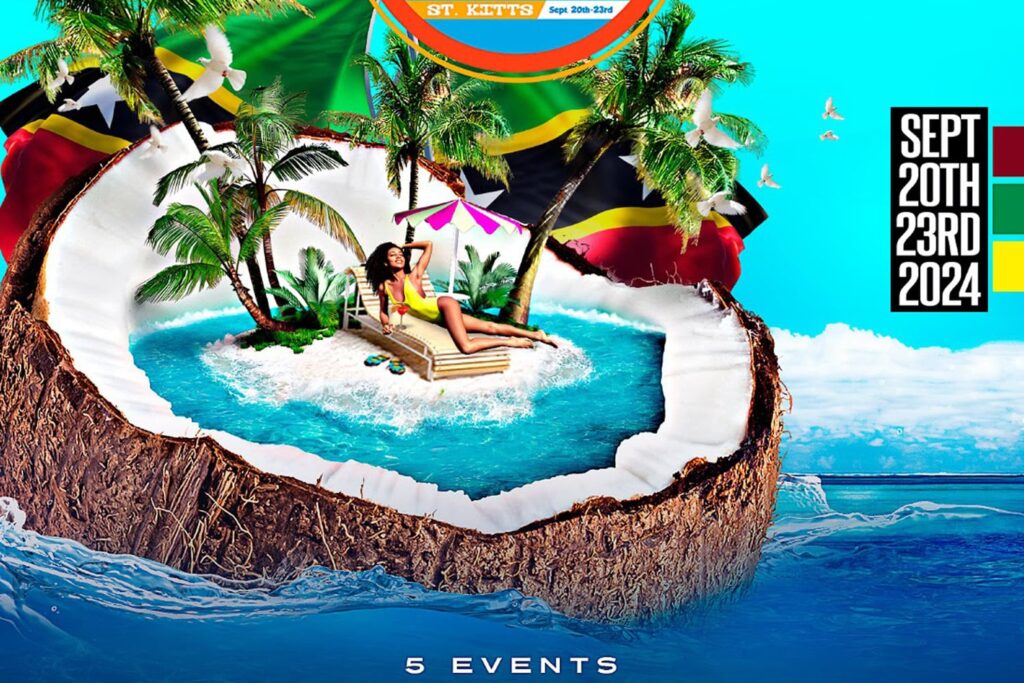Everything You Need to Know to Get Started on Instagram Live
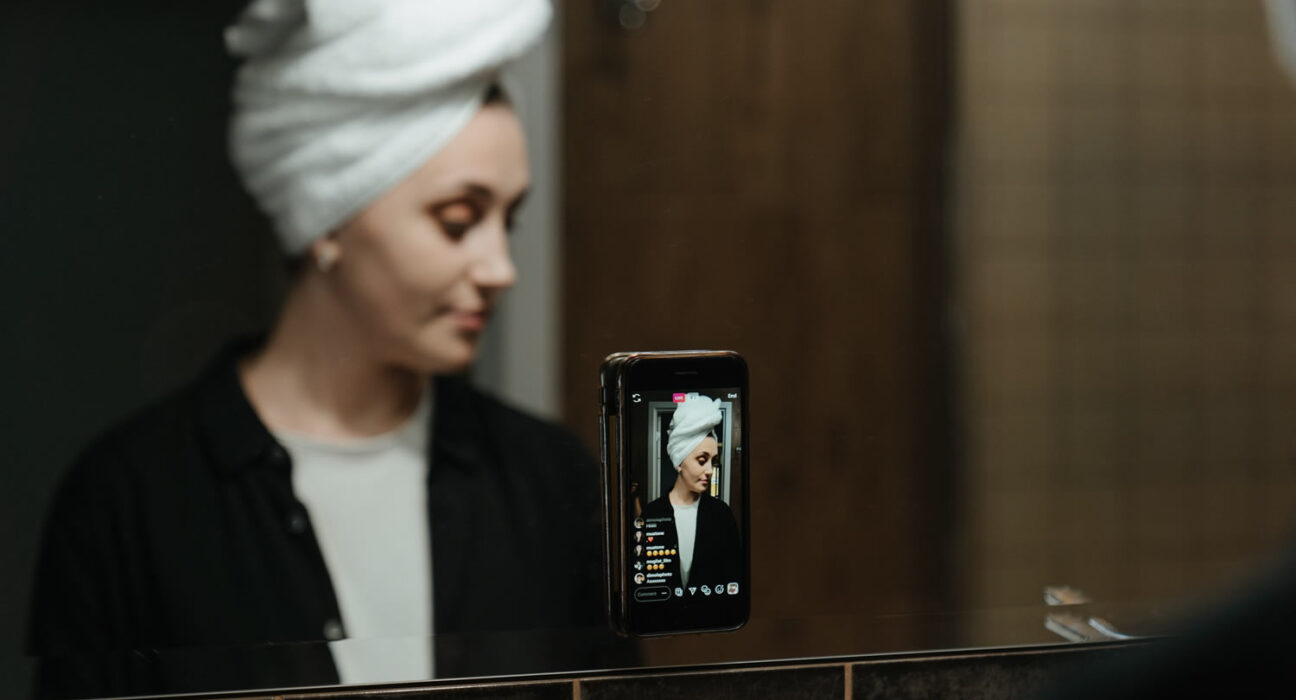
You will be surprised to know that a lot of people find it difficult to go LIVE on Instagram either from their phone or computer. Am not kidding. Going live on Instagram is quite easy and a great way to build your fan base. Check it out if you haven’t done so already. Got a phone? Let’s Go!
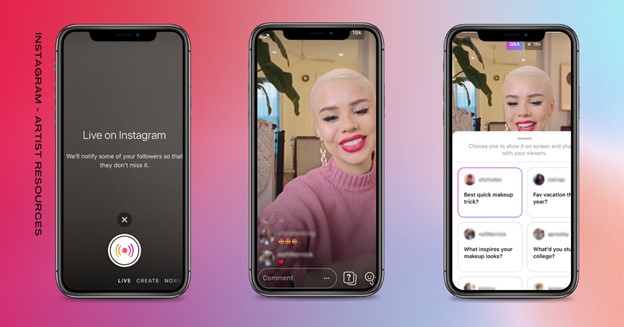
Just as with Facebook, going live on Instagram is a simple way to create a virtual event. It allows you to maintain a positive and direct line with your community. Going live on any platform can seem a bit daunting as you need to make a successful first impression, avoiding any technical issues, and do not have the chance to edit or re-take your video. Let’s explore how you can make the best out of Instagram Live as an artist.
Why Go Live On Instagram
The reality is that Instagram Live is an awesome way to connect with your audience by interacting in real time, while showing off a less filtered and more human side of your brand.
Plus, hosting an Instagram Live can also help boost your discoverability on Instagram. Every time you go live on Instagram your followers will receive an in-app notification, and your Live will be bumped to the front of their Instagram Stories feed.
Instagram Lives can now be watched on your desktop. Making it even easier for your audience to tune in and follow along, with the bonus of a bigger screen.
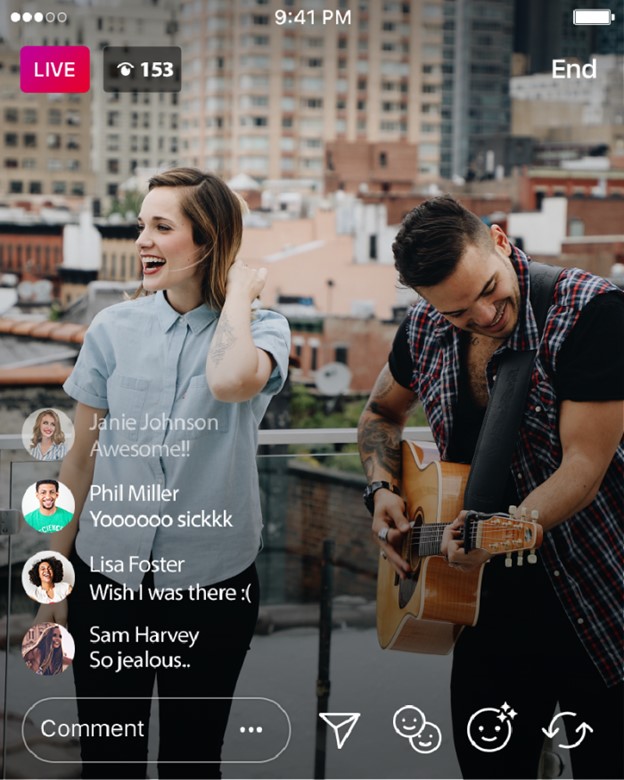
How to go Live on Instagram
You’re just three clicks away from broadcasting live to your audience: better put on a nice shirt.
On Instagram Live (only available on the mobile app, for now), you can collaborate with guests, ask followers questions, or use filters. When your session’s over, you’ll be prompted to share your stream to your Story, if you’d like.
- On Your phone
- Tap the camera in the top left corner of your phone.
- Swipe right to access the Instagram Live screen.
- Tap the go live button to begin streaming.
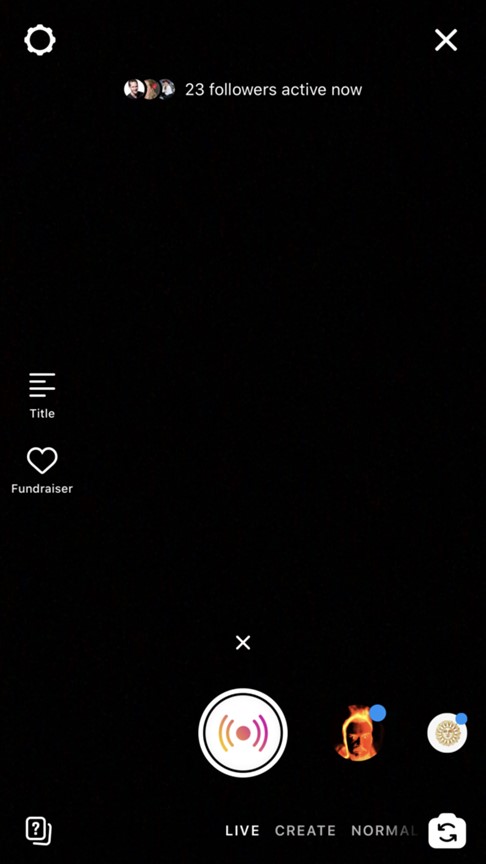
Your content goes here. Edit or remove this text inline or in the module Content settings. You can also style every aspect of this content in the module Design settings and even apply custom CSS to this text in the module Advanced settings.
Best Practices for Instagram Live
Before You go Live
- Use the Questions sticker in Stories to source questions beforehand.
- Use the Countdown sticker in Stories to count down to your live video. When the countdown ends, you and everyone who turned on reminders for your countdown will receive a notification.
- Use the Live scheduling feature. You can now schedule your Lives with a feed post up to 90 days in advance. Viewers will be able to sign up for reminders to tune in.

During Your Live Stream
Go live with a collaborating artist, a band mate or fan using Live With, or with up to 3 persons using Live Room, which prompts a notification to your collaborator’s followers as well (a great way to grow your audience!).
Solicit questions live using the Q&A Live Sticker, displaying them on your screen as you answer.
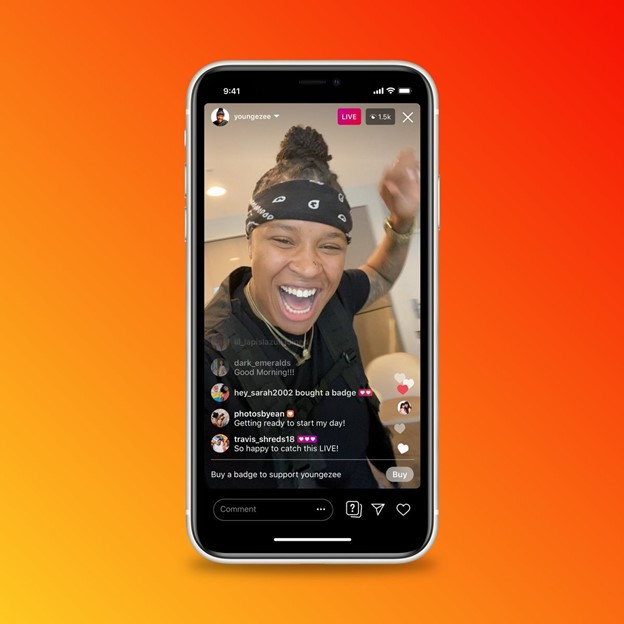
Share media with your audience (on iOS only) using the Media sharing, which allows you to share any video or image on screen.
After Your Live Stream
Save your Live video and share it to Stories, Feed.
Navigate to Insights to view metrics on your Instagram Live videos. You’ll be able to see the number of Accounts Reached, Peak Concurrent Viewers, Comments, and Shares.